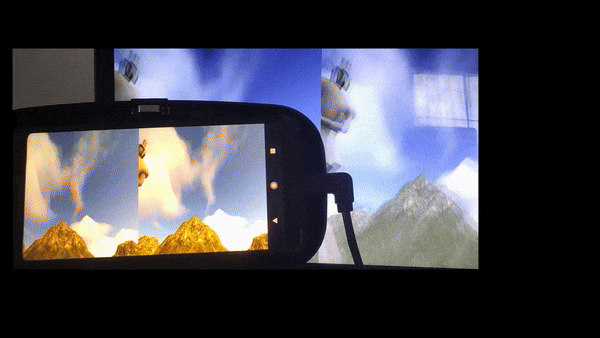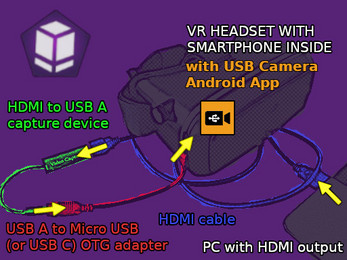CopperCube VR Setup
A downloadable CopperCube extension
ALL HADOKEN RECORDS COPPERCUBE EXTENSIONS:
https://hadoken-records.itch.io/


LATEST NEWS 2025-05-12:
CopperCube VR EXE projects can now run as Standalone 3DoF games on Meta Quest 3 with WinlatorXR which can be installed via SideQuest https://sidequestvr.com/app/37320/winlatorxr on your headset with these features :
- mouse head tracking
- stereoscopic Side-By-Side view
- keyboard / gamepad input
- native SBS therefore no need for Reshade/Depth3d or vorpX
- small black cinematic borders at top & bottom
META QUEST CONTROLLER BINDINGS:
enable WinlatorXR fullscreen mode:
press one or both triggers or maybe one or both controller sticks together
enable WinlatorXR Side-By-Side (SBS) stereoscopic mode:
right grip + left thumbstick click
=====================
NEWS 2023-01-14:
Tested & confirmed: CopperCube VR EXE projects can run as Standalone Phone VR Setup without any cable connection and without any PC needed if you run your EXE directly on your smartphone with the help of Winlator app v3.2+ installed on your Android device. (URL at the bottom). You can use a Bluetooth or 2.4 GHz Wireless Game Controller with custom button/keyboard bindings easily set to be used with Winlator Input Controls. That means you can use CopperCube VR even without HDMI cable & without HDMI to USB capture device. (OTG adapter may still be needed for 2.4 GHz keyboard or gamepad controller dongle.)
=====================
Requirements:
For standalone operation mode using Winlator (smartphone) / WinlatorXR (Meta Quest 3):
1. CopperCube 6.6+ with SplitScreen feature
2. Android Smartphone with simple Smartphone VR Headset (with adjustable IPD & FOCUS settings) or Meta Quest 3 Headset
For PC to phone streaming operation mode Not Using Winlator / WinlatorXR:
3. Android Smartphone with simple Smartphone VR Headset (with adjustable IPD & FOCUS settings)
4. PC/Laptop with HDMI out (to mirror your PC Screen on Phone display)
5. HDMI cable
6. HDMI to USB capture device
7. USB adapter (OTG adapter)
8. "USB Camera" app (for best results get Pro version without ads)
9. [recent Windows 64bit OS] or [LINUX with Wine 64bit]
=====================
What do you get with CopperCube VR Setup?
You get a CopperCube VR .ccb project file as template to create your own VR worlds with these following features:
- CopperCube pre-configured 3D Side-By-Side split screen camera setup
- custom VR FPS movement controller (WASD: walk / Space: jump)
(CopperCube's default built-in FPS controller does not work with split screen feature!!!)
- ADJUSTMENTS TO MAKE THE VR MAGIC WORK WITH YOUR HEADSET:
- runtime lens correction adjustments with F1 / F2
- runtime stretch correction adjustments with F3 / F4
- runtime camera zoom (FOV) adjustments with F5 / F6
=====================
More info:
- no Steam / Steam VR needed
- publishing target support: Windows EXE
- supported controller types: keyboard + mouse or wireless gamepad with Winlator
(no VR controller support)
- if you want something like head tracking when streaming from pc to smartphone you can use an air mouse with built-in gyroscope attached to your VR headset
- your CopperCube projects must run in fullscreen mode
- to enable stretch correction you must parent all your level geometry to a special vr_root node (check template for correct setup which also includes script commands to parent default CopperCube terrains to vr_root node which is not possible by default editor drag & drop otherwise)
=====================
Alternative wireless VR project streaming from PC to phone:
- instead of the HDMI + USB capture device method you can also stream your PC monitor content with the Sunshine (PC host program) & Moonlight (Android client app) combo -> succesfully tested with Wifi + USB Tethering connection
https://github.com/LizardByte/Sunshine
https://play.google.com/store/apps/details?id=com.limelight&hl=en_US
=====================
- as standalone option you can run your VR projects on your android smartphone directly without PC with Winlator + bluetooth mouse & keyboard:
https://github.com/brunodev85/winlator
Find CopperCube & further general extension documentation under: https://ambiera.com/coppercube/index.html
| Status | In development |
| Category | Tool |
| Author | HADOKEN RECORDS |
| Tags | 3d-game-engine, coppercube, extension, linux-vr, Virtual Reality (VR), VRChat |
Purchase
In order to download this CopperCube extension you must purchase it at or above the minimum price of $2.99 USD. You will get access to the following files: